15-09-2021
How To Log In Gcash In Pc
For some reason, one would ask, can I use or install the GCash app inside my own personal laptop or computer? And if the app was installed, can the app worked perfectly?
I am already using GCash even before the COVD-19 pandemic strikes, and all I can say that the app is handy to me. Before, I am using the app thru
So, I decided to replace Bluestacks with LDPlayer because it has the Android 7 Nougat version. To summarize the changes, so far, so good. I will now teach you how to install or open your GCash app using your LDPlayer.
1. First, download and install your LDPlayer using this link. Make sure to select the right bit for your OS. If your computer is using 32-bit, then download the link that does not have the 64-bit on it. The file size of the executable file is almost 500 MB.
2. After installing, open your LDPlayer. Using the 'Search games' field, you can try typing GCash and access its official Google Playstore page, but it will only say that the app is not compatible with your device. We will be installing GCash manually.
3. Open your web browser and type GCash google play.
4. In the search results, find the GCash Google play link and click it.
5. When you are inside the GCash Google Play page, just right-click the link and copy it.
6. Now, click this link, https://apps.evozi.com/apk-downloader/
7. When inside the Evozi APK downloader page, paste the copied link at Step No. 5 in the given empty text field and click the Generate Download Link button. See the image below.
8. When done creating the download link, the 'Click here to download com.globe.android now' button will automatically appear. Click that button.
9. After downloading your GCash app APK file. Go back to your LDPlayer.
10. Find the Install APK file button and press it.
11. Browse for the APK file that you just downloaded. Select it and press the Open button.
12. Wait for the installation process to finish. When done, you will the GCash logo inside your LDplayer now, click that logo or icon.
13. When the 'Request Permission' appears, just press the OK button.
14. For the Allow GCash to access this device's location, etc. Just select Allow to all 5 of the questions.
15. I assume that you already got a Gcash account, so press the LOG IN button.
16. Enter your number. Note: the +63 is already equivalent to 0. Your number should start at 9. Then, press the NEXT button.
17. If the 'This app won't work properly unless you allow Google Play services' request to access the following: SMS...' just click the Cancel button.
18. Now, check your phone number for the 6-digit authentication code. Type all the numbers.
19. After typing the code, press the Submit button.
20. Now, enter your MPIN code to continue.
21. Done! You now successfully accessed your GCash account inside your laptop or computer using the LDPlayer emulator.
If you have questions, just leave them using the comment form below. Thanks, and God bless!You can now open your GCash account using your laptop or PC and without the need to use your mobile phone. As we all know, we can use GCash to buy a load for ourselves, or someone, to transfer or receive money, and much more.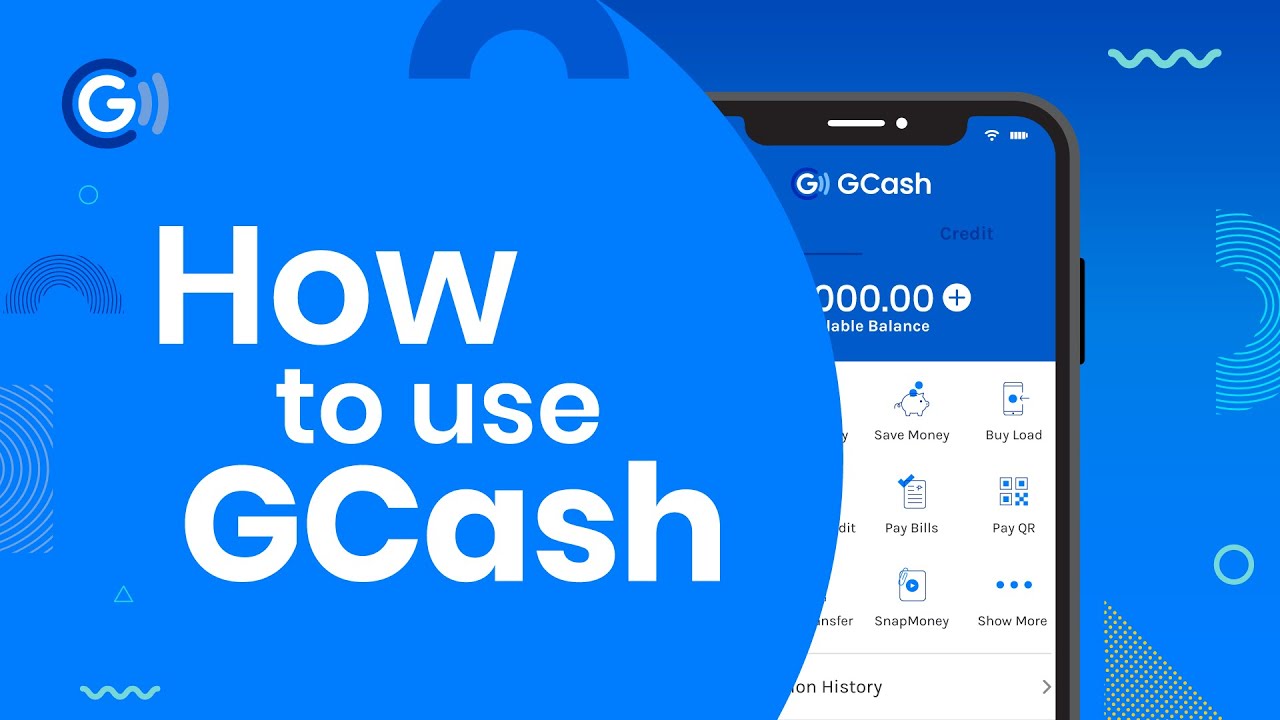
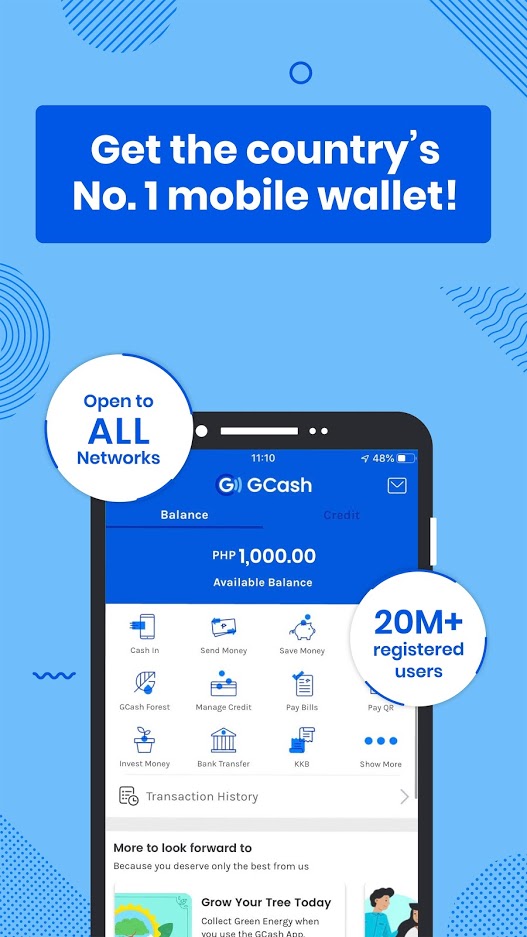
For this post, we will install GCash inside your computer so that you can use it in future useful transactions.
But before you can install your GCash in your computer, you need a program that will act as an emulator for your android phone. As you can see, computers won't be able to read apps from a mobile phone, a computer operating system (OS) is absolutely different from the OS of a phone. Computer OS's are called Windows, while Android for mobile phones with the name of candies and lollipops. And the program that I am talking about is called Bluestacks. It is a bit big-sized file but worth downloading.
Here are the prerequisite programs that you need to download before being to open and use your GCash app inside your laptop or computer.
Bluestacks - download here.
Play Services info APK - download here (optional - if only required by GCash)
Google Play Services - updated version (optional)
How to Open GCash in computer
1. After downloading Bluestacks, install it.
2. Assuming you are done with the installation, open your Bluestacks.
3. Inside your Bluestacks, in the search field, type GCash and press the magnifying glass to start the search.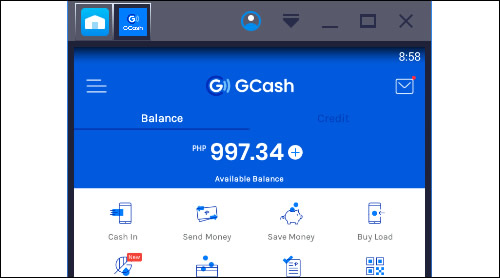
 4. In the search results, find GCash and click the Visit Google Play.
4. In the search results, find GCash and click the Visit Google Play.
5. If you see the official App page of GCash, then just click the Install button to start downloading and installing your GCash app. If not, it says the app is not compatible with your device, then you need to download I manually. Go to Evozi APK download, and in the 'Package name or Google Play URL,' type com.globe.gcash.android, and click the Generate Download Link button. When you can see the download link button, just click it to download your GCash app APK file.
6. After downloading your APK file. Inside your Bluestacks, click My Apps tab. Click Install apk located at the bottom-right of the screen.
7. Browse your GCash APK file, select it, and press the Open button.
8. Wait for the installation to finish. When done, click the newly installed GCash icon that you can now see inside your Bluestacks.
9. Assuming you already got a GCash account, click Log In.
10. Type your GCash cell phone number. (Example your number is 09091234567, then you only need to type 9091234567 because the +63 is already your first 0) And press the Next button.
11. A 6-digit authentication will be sent to your mobile phone, so be sure your phone is ON, and your sim card is still valid. Otherwise, you won't be able to receive the code and won't be able to log in to your GCash account on your computer. Now, if you have the code, type it inside your GCash app, and press the Submit Code button.
12. For the MPIN page, just input your current PIN. You only got 3 tries. Otherwise, your account will be blocked for 24 hours or 1 day. After typing your 4-digit PIN code, just wait for a few seconds, and your GCash account is now accessible on your computer.
13. AS you can see, the image below is an example of GCash logged in on my computer.
I am already using GCash even before the COVD-19 pandemic strikes, and all I can say that the app is handy to me. Before, I am using the app thru
How to play GCash on PC using NoxPlayer. Click 'Download on PC' to download NoxPlayer and apk file at the same time. Once installation completes, play the game on PC. If you already have NoxPlayer on PC, click 'Download APK', then drag and drop the file to the emulator to install. Download and install NoxPlayer. Sign in to your Cash App account. View transaction history, manage your account, and send payments.
Bluestacks emulator. But using Bluestacks 3, some GCash features won't load. Using Bluestacks 4, I am always getting an error message, saying that the Android version of my phone emulated by Bluestacks is only at 4. GCash requires that the android version of the phone must be above 4.So, I decided to replace Bluestacks with LDPlayer because it has the Android 7 Nougat version. To summarize the changes, so far, so good. I will now teach you how to install or open your GCash app using your LDPlayer.
1. First, download and install your LDPlayer using this link. Make sure to select the right bit for your OS. If your computer is using 32-bit, then download the link that does not have the 64-bit on it. The file size of the executable file is almost 500 MB.
2. After installing, open your LDPlayer. Using the 'Search games' field, you can try typing GCash and access its official Google Playstore page, but it will only say that the app is not compatible with your device. We will be installing GCash manually.
3. Open your web browser and type GCash google play.
4. In the search results, find the GCash Google play link and click it.
5. When you are inside the GCash Google Play page, just right-click the link and copy it.
6. Now, click this link, https://apps.evozi.com/apk-downloader/
7. When inside the Evozi APK downloader page, paste the copied link at Step No. 5 in the given empty text field and click the Generate Download Link button. See the image below.
8. When done creating the download link, the 'Click here to download com.globe.android now' button will automatically appear. Click that button.
9. After downloading your GCash app APK file. Go back to your LDPlayer.
10. Find the Install APK file button and press it.
11. Browse for the APK file that you just downloaded. Select it and press the Open button.
12. Wait for the installation process to finish. When done, you will the GCash logo inside your LDplayer now, click that logo or icon.
13. When the 'Request Permission' appears, just press the OK button.
14. For the Allow GCash to access this device's location, etc. Just select Allow to all 5 of the questions.
15. I assume that you already got a Gcash account, so press the LOG IN button.
16. Enter your number. Note: the +63 is already equivalent to 0. Your number should start at 9. Then, press the NEXT button.
17. If the 'This app won't work properly unless you allow Google Play services' request to access the following: SMS...' just click the Cancel button.
18. Now, check your phone number for the 6-digit authentication code. Type all the numbers.
19. After typing the code, press the Submit button.
20. Now, enter your MPIN code to continue.
21. Done! You now successfully accessed your GCash account inside your laptop or computer using the LDPlayer emulator.
If you have questions, just leave them using the comment form below. Thanks, and God bless!You can now open your GCash account using your laptop or PC and without the need to use your mobile phone. As we all know, we can use GCash to buy a load for ourselves, or someone, to transfer or receive money, and much more.
Also read:
- As of December 21, 2020: New Way to Install GCash using Bluestacks
- Recent update won't allow your GCash to be installed using Bluestacks because Bluestacks only has the android version of 4 while GCash requires 5 and above. Good thing, we have the LDPlayer which is an alternative to Bluestacks. LDPlayer emulator has the android version of 7 which will allow your GCash to be installed inside your laptop or computer. Go ahead and do the tutorial here > How to Install & Open GCash in PC using LDPlayer.
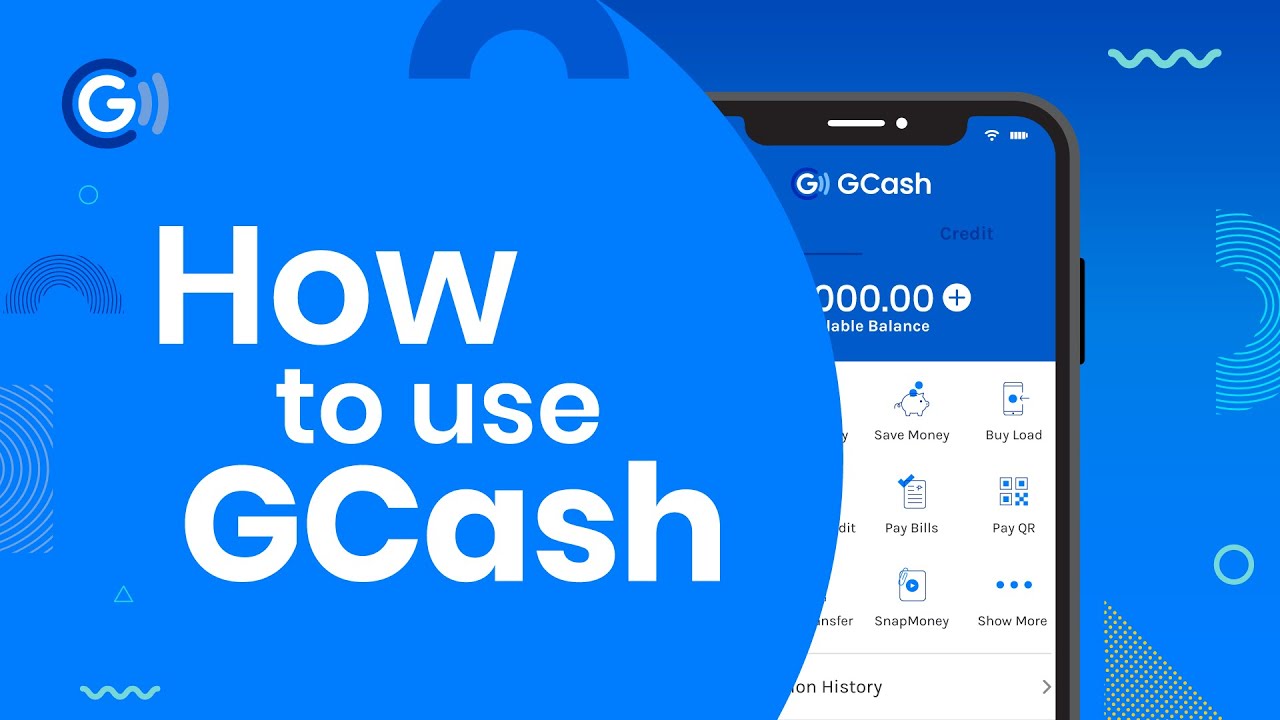
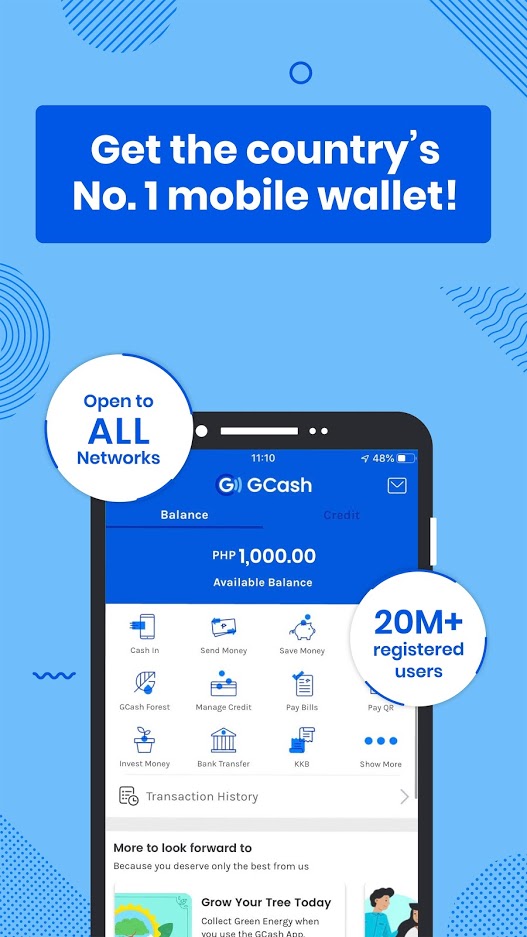
For this post, we will install GCash inside your computer so that you can use it in future useful transactions.
But before you can install your GCash in your computer, you need a program that will act as an emulator for your android phone. As you can see, computers won't be able to read apps from a mobile phone, a computer operating system (OS) is absolutely different from the OS of a phone. Computer OS's are called Windows, while Android for mobile phones with the name of candies and lollipops. And the program that I am talking about is called Bluestacks. It is a bit big-sized file but worth downloading.
Here are the prerequisite programs that you need to download before being to open and use your GCash app inside your laptop or computer.
Bluestacks - download here.
Play Services info APK - download here (optional - if only required by GCash)
Google Play Services - updated version (optional)
How to Open GCash in computer
1. After downloading Bluestacks, install it.
2. Assuming you are done with the installation, open your Bluestacks.
3. Inside your Bluestacks, in the search field, type GCash and press the magnifying glass to start the search.
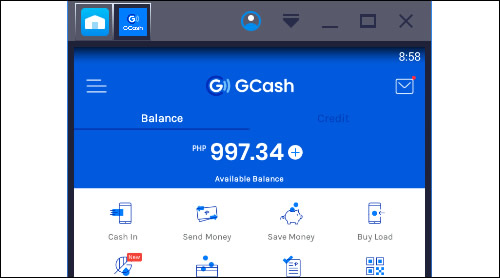
 4. In the search results, find GCash and click the Visit Google Play.
4. In the search results, find GCash and click the Visit Google Play.5. If you see the official App page of GCash, then just click the Install button to start downloading and installing your GCash app. If not, it says the app is not compatible with your device, then you need to download I manually. Go to Evozi APK download, and in the 'Package name or Google Play URL,' type com.globe.gcash.android, and click the Generate Download Link button. When you can see the download link button, just click it to download your GCash app APK file.
6. After downloading your APK file. Inside your Bluestacks, click My Apps tab. Click Install apk located at the bottom-right of the screen.

7. Browse your GCash APK file, select it, and press the Open button.
8. Wait for the installation to finish. When done, click the newly installed GCash icon that you can now see inside your Bluestacks.
9. Assuming you already got a GCash account, click Log In.
10. Type your GCash cell phone number. (Example your number is 09091234567, then you only need to type 9091234567 because the +63 is already your first 0) And press the Next button.
11. A 6-digit authentication will be sent to your mobile phone, so be sure your phone is ON, and your sim card is still valid. Otherwise, you won't be able to receive the code and won't be able to log in to your GCash account on your computer. Now, if you have the code, type it inside your GCash app, and press the Submit Code button.
12. For the MPIN page, just input your current PIN. You only got 3 tries. Otherwise, your account will be blocked for 24 hours or 1 day. After typing your 4-digit PIN code, just wait for a few seconds, and your GCash account is now accessible on your computer.
13. AS you can see, the image below is an example of GCash logged in on my computer.